You will be asked to send an automatically generated e-mail to our activation server and then enter the information returned to you into the program you purchased. Although Internet access is required to send e-mails, you can complete this part of the activation process using any computer that has an Internet connection, not necessarily the system on which you are installing the software.
Step 1: Open the Activation Dialog Box
1.1 Launch the Movavi program you have purchased.
1.2 From the Application menu, choose Activate Software.
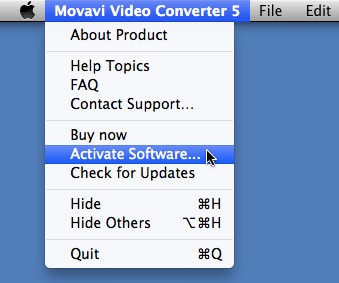
The following dialog box will appear:
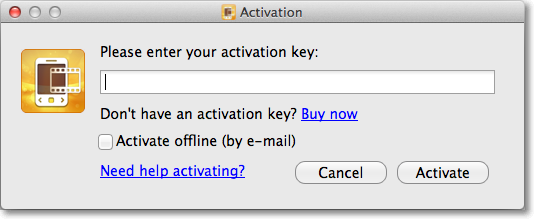
Step 2: Enter Your Activation Key
2.1 Enter or paste your activation key into the corresponding field in the Activation dialog box.
2.2 Select the Activate offline option.
2.3 Click Activate to proceed to the next step.
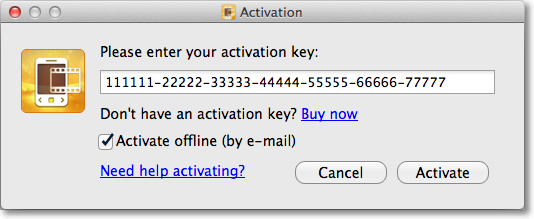
Step 3: Send an E-mail with Your Activation Key
The dialog box contains the activation key you entered, along with additional information required for successful activation. To complete this step, you will need to send this information to our activation server via e-mail. If your computer is not connected to the Internet, you can do this using any other computer, as long as you have copied the message exactly.
You will receive an automatic response which contains a registration key; you will need to enter this into the Activation dialog box.
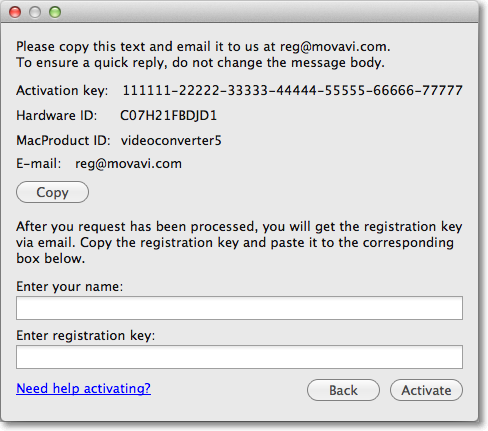
3.1 First, you will need to copy and save the information for later, when you send us the e-mail. Click Copy to copy the information to Clipboard. Save the text you copied as a text file; you can transfer this easily to the computer from which you will be sending the e-mail.
3.2 When you have Internet access, use your preferred mail client to compose an e-mail. In the message body, paste the information you copied from the Activation dialog box. Then send the e-mail to reg@movavi.com.
To ensure a quick reply from our activation server, please do not alter the information in the message body.
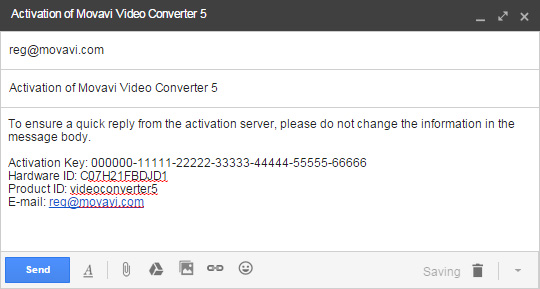
After your information has been processed, you will receive an e-mail with your registration key within an hour. If you do not receive a reply with your registration key, check your spam folder.
Step 4: Enter Your Registration Key
4.1 Copy the registration key from the e-mail into the corresponding field in the Activation dialog box.
4.2 Enter your registration name in the appropriate field.
4.3 Click Activate to complete the activation process.
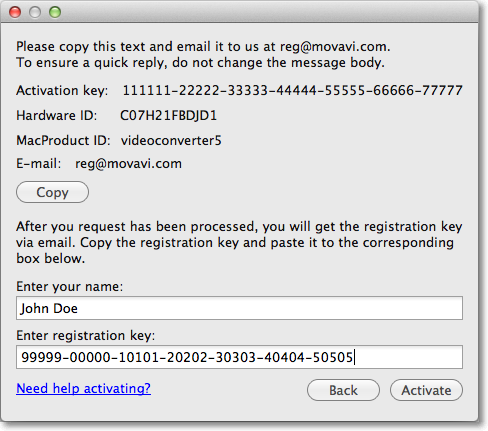
You should see a message confirming successful activation. Click OK to complete the activation process and close the Activation dialog box.
If activation fails, try the following:
- Make sure you have entered the activation key and the registration key correctly and try again.
- Please do not confuse the Activation and registration key.
If you happened to close the application, you will need to enter the Activation key first. - Contact our support team.
