Manual (offline) activation is recommended if you do not have a reliable Internet connection or if the online activation did not work.
You will be asked to send an automatically generated e-mail to our activation server and then enter the information returned to you into the program you purchased. Although Internet access is required to send e-mails, you can complete this part of the activation process using any computer that has an Internet connection, not necessarily the system on which you are installing the software.
Step 1: Open the Activation Wizard
1.1 Launch the Movavi program you purchased.
1.2 Open the Help menu and select Activate Software. The Activation Wizard will open.
1.3 Click Next.
Step 2: Enter Your Activation Key
2.1 Enter or paste the activation key you received when you bought your Movavi software into the corresponding field in the Activation Wizard.
2.2 Select Offline Activation.
2.3 Click Next.
Step 3: Send an E-mail with Your Activation Key
The next page of the Activation Wizard shows the activation key you entered, along with some additional information required for successful activation. To complete this step, you will need to send this information to our activation server via e-mail. If your computer is not connected to the Internet, you can do this using any other computer, as long as you have copied the message exactly.
You will receive an automatic response which contains a registration key; you will need to enter this into the Activation Wizard window.
3.1 First, you will need to copy or save the information for later, when you send us the e-mail. Click Copy to copy the information to Clipboard or click Save to save it as a text file.
3.2 When you have Internet access, use your preferred mail client to compose an e-mail. In the message body, paste the information you have copied from the Activation Wizard. Then send the e-mail to reg@movavi.com.
To ensure a quick reply from our activation server, please do not alter the information in the message body.
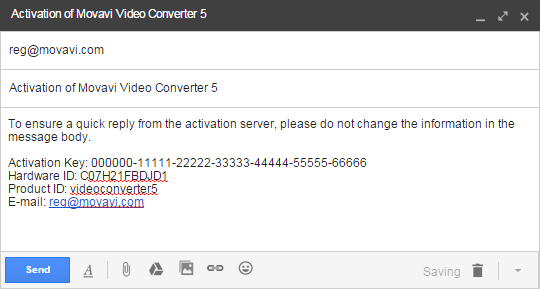
After your information has been processed, you will receive an e-mail with your registration key within an hour. If you do not receive a reply with your registration key, check your spam/updates folder.
Step 4: Enter Your Registration Key
4.1 Copy the registration key from the e-mail into the corresponding field in the Activation Wizard.
4.2 Enter your registration name into the appropriate field.
4.3 Click Next to submit the information.
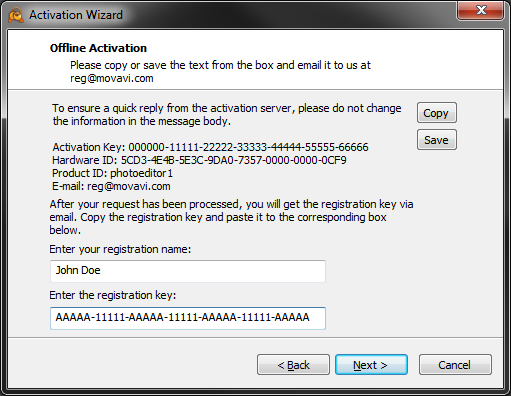
If you have entered all the information correctly, you should see a message confirming successful activation. Click Finish to complete the activation process and close the Activation Wizard.
If the activation fails, try the following:
- Make sure you have entered the activation key and the registration key correctly and try again.
- Please do not confuse the activation and registration key.
The Activation key and the registration key should be entered into the corresponding field. If they are confused, the activation would not complete. - Please review this article.



