Manual (offline) activation is recommended if you do not have a stable Internet connection or if the online activation method did not work.
You will be asked to send an automatically generated e-mail to our activation server and then enter the information returned to you into the program you purchased. Although Internet access is required to send e-mails, you can complete this part of the activation process using any computer that has an Internet connection, not necessarily the system on which you are installing the software.
Step 1: Open the Activation Dialog Box
1.1 Launch the Movavi program you have purchased.
1.2 From the Application menu with the program name, choose Activate Software.
When the application window is active, the application menu is located at the top left corner of your desktop next to the Apple icon.

Step 2: Enter Your Activation Key
2.1 Enter or paste your activation key into the corresponding field in the Activation dialog box.
2.2 Tick or select the Activate offline option.
2.3 Click Activate to proceed to the next step.
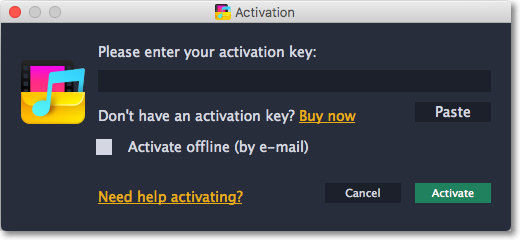 Note: please do not close the application until you receive the response from our registration robot.
Note: please do not close the application until you receive the response from our registration robot.
If you have to close the window, please consider repeating the above steps.
Step 3: Send an E-mail with Your Activation Key
The dialog box contains the activation key you entered, along with additional information required for successful activation.
To complete this step, you will need to send this information to our activation server via e-mail. If your computer is not connected to the Internet, you can do this using any other computer, as long as you have copied the message exactly.
Please do not add anything, e.g. a signature, a question, an image.
You will receive an automatic response which contains a registration key; you will need to enter this into the Activation dialog box.
3.1 Click the Copy button to copy the information in the window. If necessary, save or transfer this information to the computer or device that you will be sending the e-mail from.
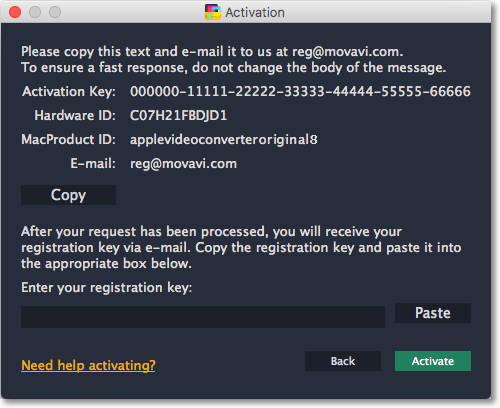
3.2On the computer with an Internet connection, open your mail client and compose a new e-mail.
Paste the information you've copied earlier into the message body and send this e-mail to reg@movavi.com. The activation server will then verify your activation key and send you an automatic response containing a registration key, which you will need to enter into the Activation window. You should receive the server's reply within an hour. If you do not receive a reply with your registration key, check your Spam folder.
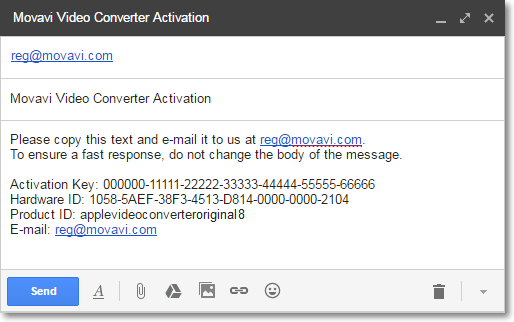
Step 4: Enter Your Registration Key
4.1 Copy the registration key from the e-mail into the corresponding field in the Activation dialog box.
4.2 Click Activate to complete the activation process.

