Windows 10 has given a security feature that shuts access of third-party applications to your microphone and a web camera.
While it is great add-on in terms of privacy one needs to change the default security settings in order to be able to record sounds from your microphone.
How to do that:
- Open Settings from your start menu.
- Click on Privacy in order to access all your privacy settings.
- Select Microphone from the left pane and then click the Change button.
- Turn on 'Microphone for this device'.
- Then, turn on Allow apps to access your microphone.
- Check the 'Choose which apps can access your microphone' section.
You can check which applications use microphone.
Please do not forget to include the Movavi application you have in that list.
If the issue remains, we would suggest checking the microphone on another machine.
If you have a desktop, please make sure you are connecting the microphone or headset to the back panel of the PC.
The front audio ports sometimes can be poorly connected to the motherboard.
Please note:
If you notice that the microphone icon is enabled, but the output does not seem to have the audio, check the Screen Recorder settings in the menu Settings - Preferences - General and untick the menu 'capture separate streams '.
This feature is useful only if you plan to edit your audio later. It enables you to edit your system audio and audio from the microphone as two different audio streams.
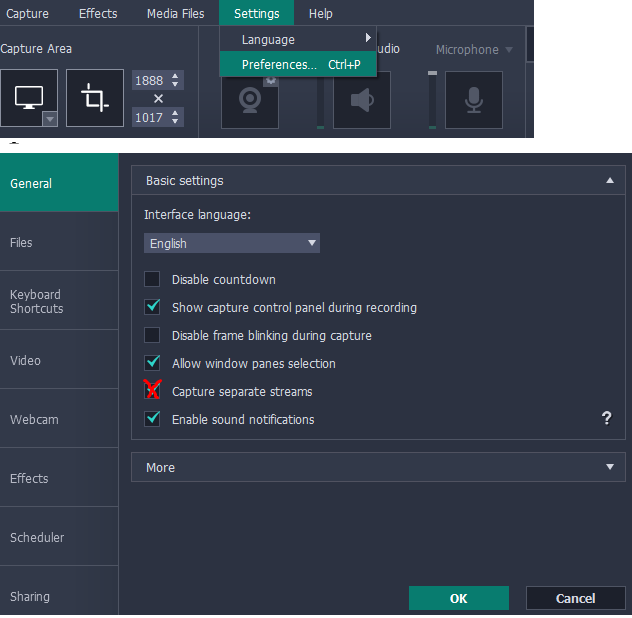
If you happened to make a recording with the separate audio streams, you can change the track in your media player.
