This article is a copy of this user guide page: user guide page
If you have Movavi Video Editor 10 or earlier, please refer to this manual.
Project settings affect your entire project and define how different kinds of videos, photos, and audio files are composed into your finished video. You can set up your project's video and audio settings both when creating the project and at any other time.
Opening project settings
In the Export window click the Advanced button.
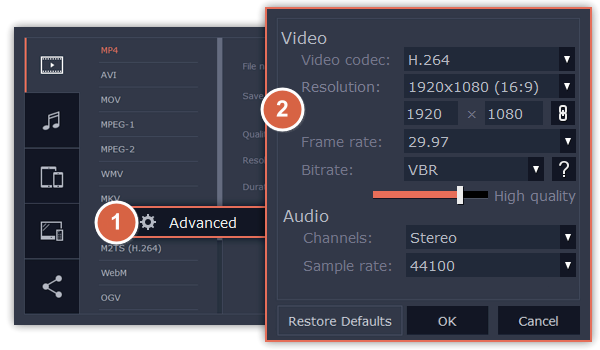
Video settings
The video settings apply to all videos and photos used in the project. When you import the media files, they will be scaled to fit inside the selected frame size according to your settings.
Frame size
The frame size or resolution determines the videos width and height in pixels.
Open the Frame Size list to select from the most common resolutions. For your convenience, each resolution is marked with its respective aspect ratio. Ideally, the frame size should match the resolution of the videos and photos you plan to use in your project, and should not exceed the resolution of the largest video.
Smaller resolutions allow you to make the output video smaller and thus save your disc space, however, this will sacrifice some video quality due to downscaling.
Frame Size | Aspect Ratio |
320x240 | 4:3 |
640x480 | 4:3 |
1280x720 | 16:9 |
1280x960 | 4:3 |
1920x1080 | 16:9 |
1920x1440 | 4:3 |
Aspect ratio
The aspect ratio is the ratio of the video or photo's width to its height. The most commonly used aspect ratios are 4:3, used generally for analog TV and in many old movies, and 16:9, the standard resolution for widescreen digital video.
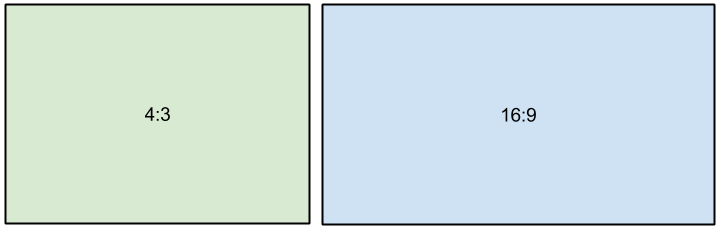
A relative comparison of aspect ratios When you add videos and photos to the project, they will be scaled to fit the specified frame size. If you add media files with an aspect ratio different from that of the project, you may see black bars appear on the sides of the video. Furthermore, if you add low-quality videos to a project set up to a high resolution (frame size), the small video may be stretched to fit the frame and thus may appear pixellized.
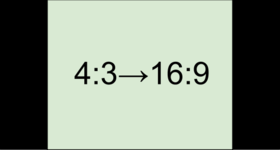
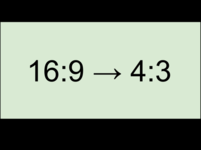
 – the proportions are constrained, allowing you to set a larger or smaller frame size without changing the aspect ratio;
– the proportions are constrained, allowing you to set a larger or smaller frame size without changing the aspect ratio;  – you can freely enter the width and height with any proportions. Simply click this button to toggle the two states.
– you can freely enter the width and height with any proportions. Simply click this button to toggle the two states. Bitrate is the amount of digital information contained in one second of a media file.
If you have an issue exporting video, please refer to this article.
