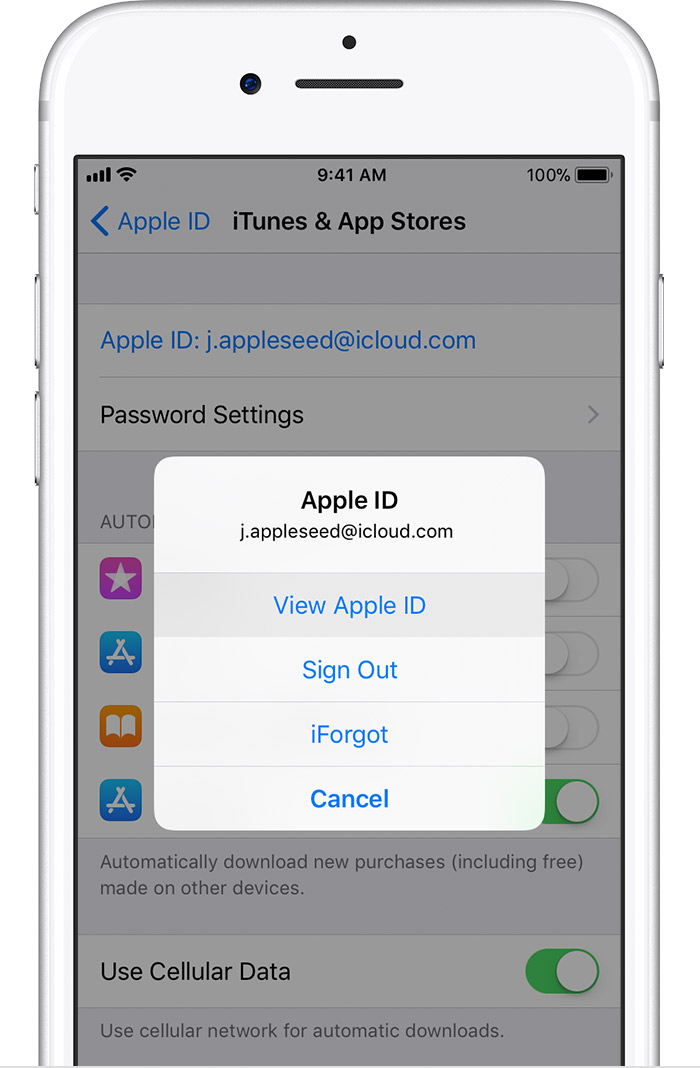If you have a subscription on an Apple device:
- Go to Settings > [your name] > iTunes & App Store.
- Tap your Apple ID at the top of the screen.
- Tap View Apple ID. You might need to authenticate your Apple ID.
4. Tap Subscriptions.
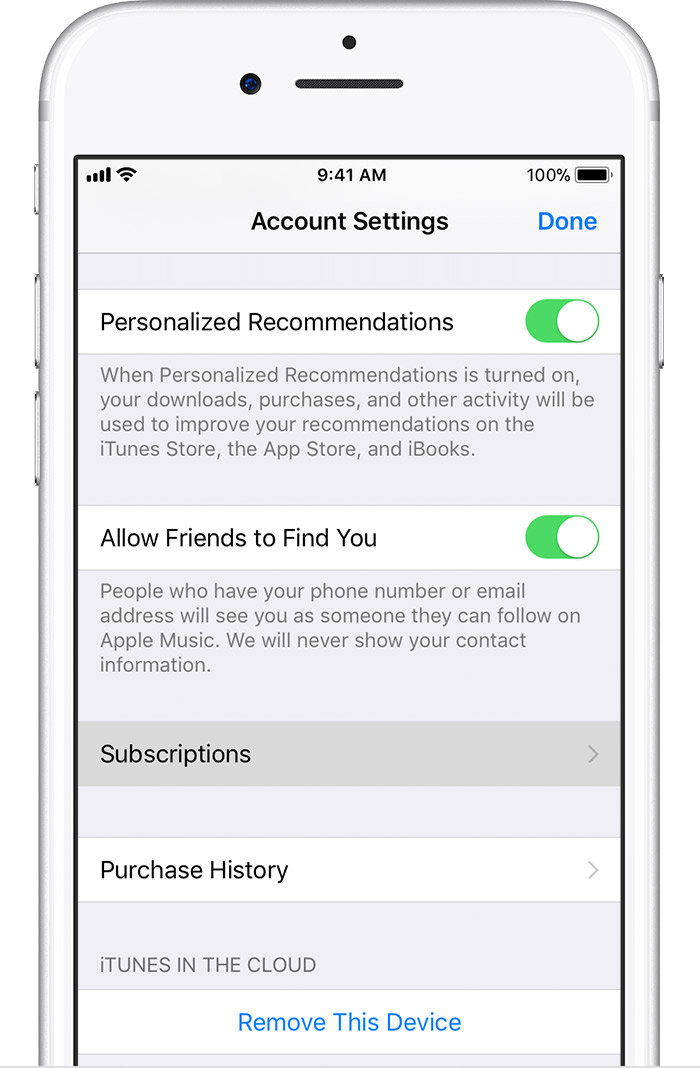
5. Tap the subscription and find Movavi Clips.
6. Use the options to manage your subscription. You can choose a different subscription offering, or tap Cancel Subscription to cancel your subscription. If you cancel, your subscription will stop at the end of the current billing cycle.
Please note that the subscription information is taken from the Apple Support Knowledge Base article as the subscription is billed through Appstore.
The interface might change within time, therefore, if the above information does not apply to you please refer to this article.
If you have a subscription on an Android device:
You can cancel a subscription by yourself:
- On your Android phone or tablet, open the Google Play Store
.
- Tap Menu
Subscriptions.
- Tap the subscription you want to cancel (you may need a longer press).
- Tap Cancel subscription.
- Follow the onscreen instructions.
Or you can contact Movavi Customer Service to help you cancel a subscription:
- On your Android phone or tablet, open the Google Play Store
.
- Tap Menu
Account and copy your contact email.
- Then submit a ticket with a detailed description of your request and your contact email from a Google Play Account.
Important: Uninstalling an app will not automatically stop your subscription. You must cancel your subscription to end your subscription. If you uninstall the app without canceling your subscription, you will still be charged. If an app you've purchased a subscription for is removed from Google Play, your future subscription will be automatically canceled but past subscriptions will not be refunded.
Access after you cancel
When you cancel a subscription you will still have access to your subscription for the remainder of time you have already paid for.
Please note that the subscription information is taken from the Google Knowledge Base.
The interface might change within time, therefore, if the above information does not apply to what you see on your device, please refer to this article.